How to Log In and Manage a Ubiquiti Switch
Time: 2025-09-02
The following demonstration takes the Ubiquiti USW-Pro-Aggregation Switch as an example to illustrate how to log in to and manage a Ubiquiti switch.
I. Product Overview
1. The front panel of the Ubiquiti USW-Pro-Aggregation Switch includes a switch management touchscreen, 28x1G/10G SFP+ ports, and 4x1G/10G/25G SFP28 ports. The rear panel mainly features a built-in AC power connector and four fans.

Figure 1 Front/Rear Panel of the USW-Pro-Aggregation Switch
2. The management touchscreen on the front panel of the switch allows you to view the switch's firmware version, LAN IP address, and port status; Adjust the switch's fan speed and restart the switch.

Figure 2 Viewing Switch Version, LAN IP Address, and Port Status

Figure 3 Adjusting Switch Fan Speed and Rebooting
II. Device Management
1. Manage the switch using the UniFi Controller Software. Select an appropriate software version based on your needs. According to official requirements, the USW-Pro-Aggregation Switch requires UniFi Controller Software Version 6.1.25 or later. Here, we choose the latest version (9.3.45) compatible with the Windows system.
Note: Download link for the UniFi Controller: https://www.ui.com/download
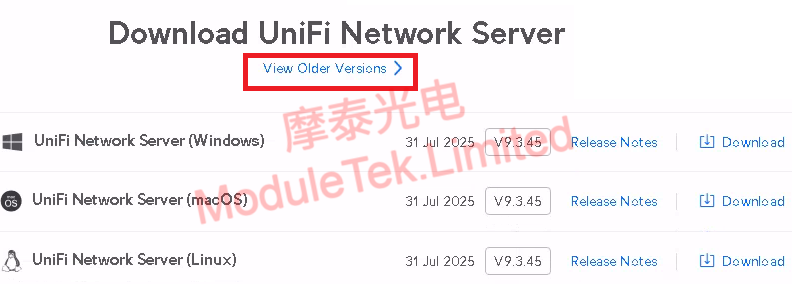
Figure 4 Software Download
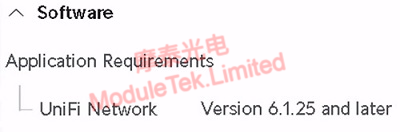
Figure 5 Official UniFi Controller Software Version Requirement
2. Before installing UniFi Controller Software 9.3.45, you need to first install MongoDB 8.0 and Java 17. After downloading the software, click directly to start the installation.
Notes: Download link for MongoDB 8.0: https://fastdl.mongodb.org/windows/mongodb-windows-x86_64-8.0.12-signed.msi
Download link for Java 17: https://download.oracle.com/java/17/archive/jdk-17.0.11_windows-x64_bin.exe
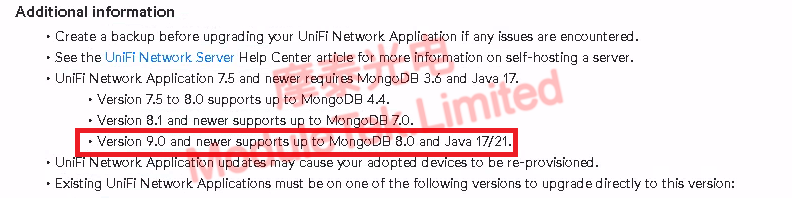
Figure 6 UniFi Controller Software Requirements
3. After successful installation, a UniFi software icon will appear on your computer's desktop. Open the software— it will start initializing. Wait for the initialization to complete. Once initialization finishes, click "Manage Server in Browser"; your computer will open the UniFi Controller interface via the default browser (Chrome or Firefox is recommended).
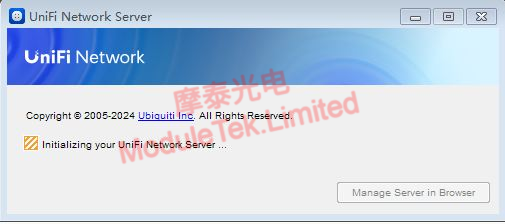
Figure 7 Opening the UniFi Software
4. If you already have a Ubiquiti account, you can log in directly on this interface. For users without an account, click "Switch to Advanced Setup" (Switch to Advanced Settings) to create a local account for login.
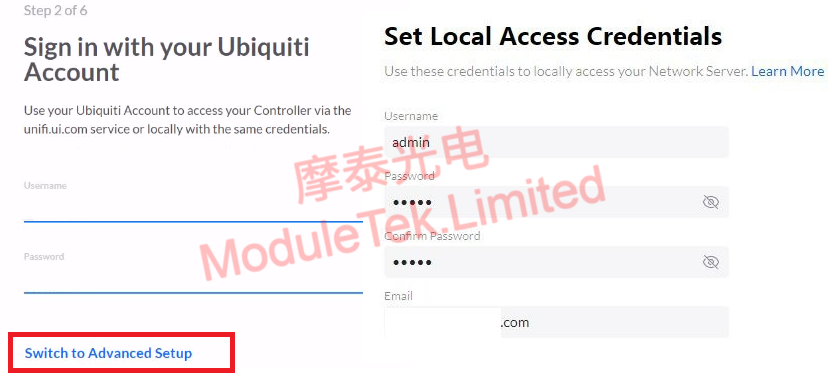
Figure 8 Creating a Local Account
5. Connect the SFP-10G-T module of Moduletek to the switch, then use an ethernet cable to connect the switch to your PC. Set the IP addresses of the PC and the switch to the same network segment. Add the switch to the UniFi Controller Software, and enter the switch's MAC address and device name.
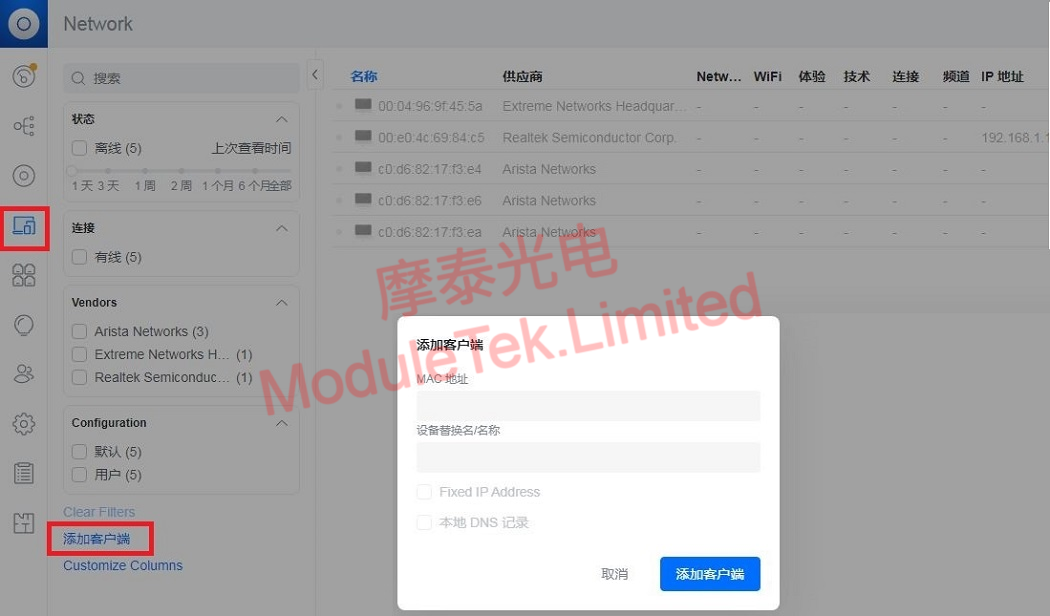
Figure 9 Adding the Switch to the UniFi Controller Software
6. In the UniFi Controller Software, click "Ports", enable the SFP Analyzer Mode, and you can view the interface status, optical module recognition, and DOM information.
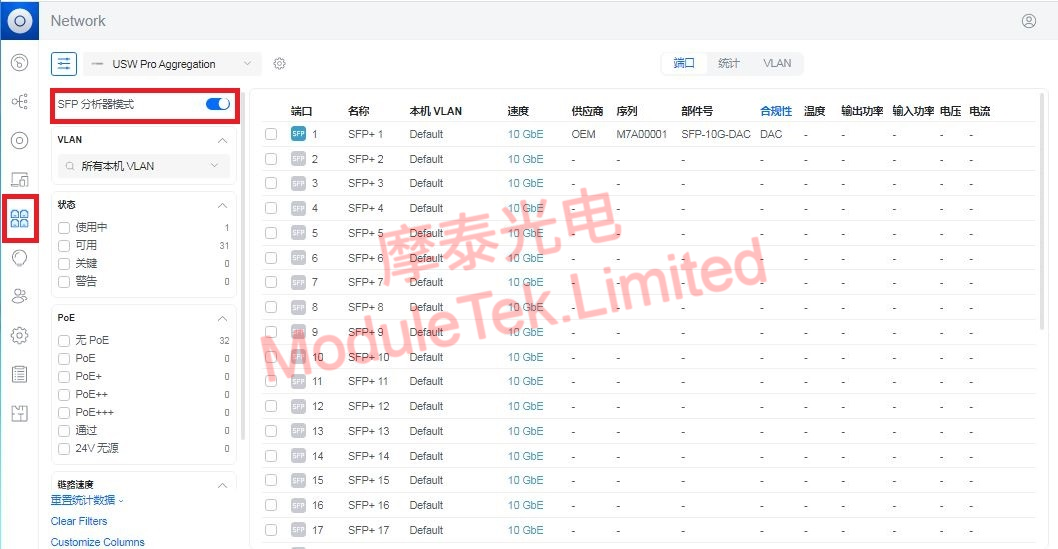
Figure 10 Viewing Interface Status, Optical Module Recognition, and DOM Information
The optical module products of Moduletek are fully compatible with relevant Ubiquiti devices. Welcome to purchase!
If you have any questions about the above content, you can contact us by Email : web@moduletek.com.

 40G/100G Optical Transceivers
40G/100G Optical Transceivers 10G/25G Optical Transceivers
10G/25G Optical Transceivers 155M/622M/2.5G Optical Transceivers
155M/622M/2.5G Optical Transceivers 100M/1G Optical Transceivers
100M/1G Optical Transceivers FC 16G/32G Optical Transceivers
FC 16G/32G Optical Transceivers CWDM/DWDM Optical Transceivers
CWDM/DWDM Optical Transceivers 100M/1G/10G Coppers
100M/1G/10G Coppers Active Cable AOC
Active Cable AOC Direct Attach Cable DAC
Direct Attach Cable DAC Regular/MTP-MPO Fiber Patch Cords
Regular/MTP-MPO Fiber Patch Cords MT2011
MT2011 MT2010
MT2010 CodingBox
CodingBox






