Cisco C93180 switch upgrade guidelines
Time: 2022-06-06
When the optical module is used on the switch, it usually appears that the same switch model and different system versions present different results for the test of the optical module, that is because different system versions may have different requirements for the compatibility of the optical module. In order to find or solve the compatibility problem of some modules in time, so as to improve the adaptability of modules in the host, users can choose according to the switch system version provided by the host manufacturer when using the switch.
The following is the method of upgrading the system version of Cisco switch using TFTP according to the specific case:
I. Preparation of information/materials
1. TFTP software (32-bit/64-bit according to the type of computer operating system);
2. System version (official website download https://www.cisco.com/c/en/us/support/ios-nx-os-software/index.html ; this upgrade NXOS.9.3.6.bin);
3. network cable;
4. switch (Cisco Nexus9000 C93180YC-EX), computer;
II.Upgrade Steps
1. Configure the IP of the management port of the switch, which needs to be in the same network segment with the ip address of the interconnected computer (the ip of this upgraded computer is 192.168.30.16)
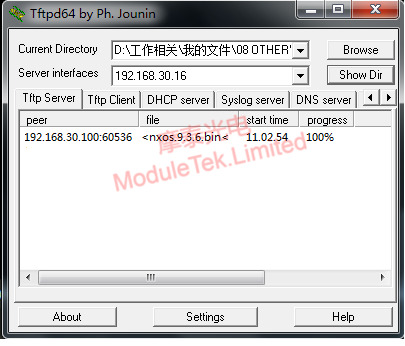

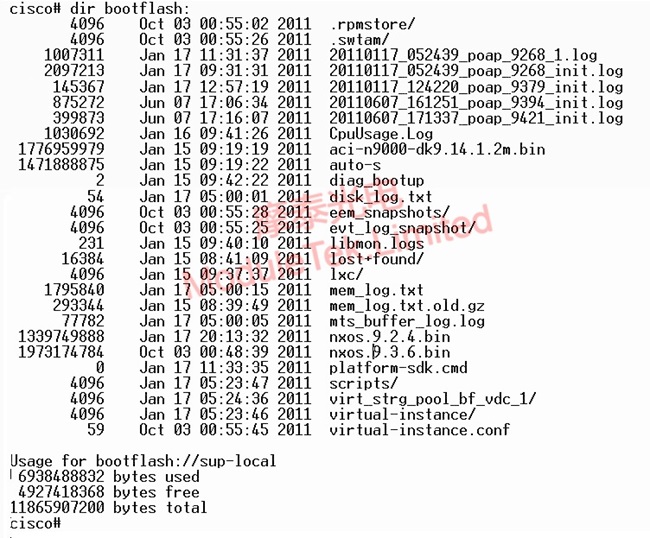

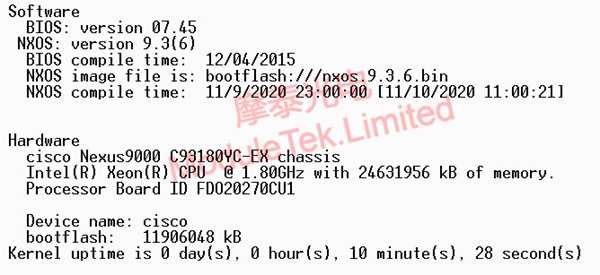
cisco(config)# interface mgmt 0
cisco(config-if)# ip address 192.168.30.100 255.255.255.0
2. Configure the tftp source port (use the switch's mgmt port as the tftp port)
cisco(config-if)# ip tftp source-interface mgmt 0
3. Start the TFTP software
Current Directory: Fill in the directory of the computer where the system version to be upgraded is placed.
Service interfaces (server address): fill in the local IP address of the computer.
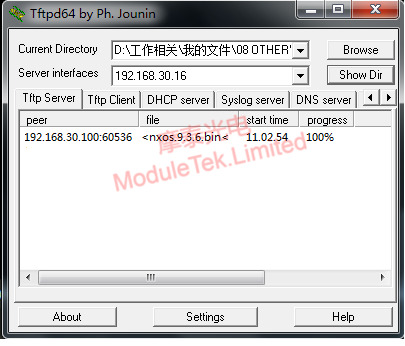
Figure 1 TFTP transfer
4. Test whether the switch can ping through the computer tftp server address
cisco(config)# ping 192.168.30.16 vrf management // Use the command ping in the switch terminal to connect to the computer's IP (i.e., the IP of the computer where TFTP is located)
5. Copy the system version to the bootflash directory of the switch
cisco(config)#copy tftp://192.168.30.16/nxos.9.3.6.bin bootflash

Figure 2 System Import
6. Check whether the system version is successfully uploaded to the switch file
cisco# dir bootflash
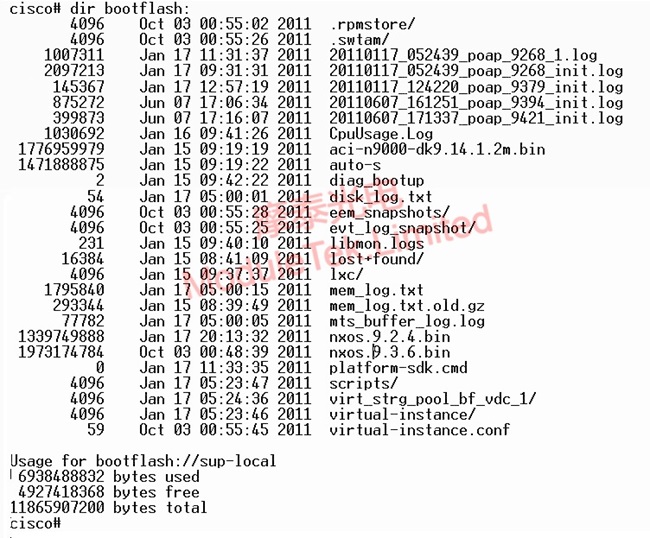
Figure 3 Viewing Switch Storage Files
7. Configure the boot system of the switch and save it, that is, switch the switch boot system version
cisco(config)# boot nxos bootflash:nxos.9.2.3.bin
cisco(config)# copy running-config startup-config

Figure 4 Setting the Startup Configuration and Saving It
8. Restart the switch with the command
cisco#reload
This command will reboot the system(y/n)? [n]y
9. Check the current running version of the switch and confirm whether the system version has been successfully upgraded.
cisco# show system
NXOS can confirm the current running system version, and NXOS image file can confirm the current running system file name.
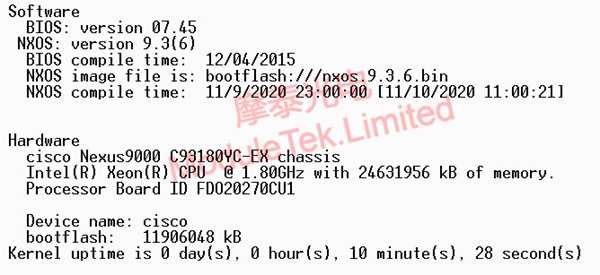
Figure 5 Viewing the Current Switch Version
Moduletek Limited can provide compatible optical modules supported by different switch software system versions of Cisco.
If you have any questions about the above content, you can contact us by Email : web@moduletek.com

 40G/100G Optical Transceivers
40G/100G Optical Transceivers 10G/25G Optical Transceivers
10G/25G Optical Transceivers 155M/622M/2.5G Optical Transceivers
155M/622M/2.5G Optical Transceivers 100M/1G Optical Transceivers
100M/1G Optical Transceivers FC 16G/32G Optical Transceivers
FC 16G/32G Optical Transceivers CWDM/DWDM Optical Transceivers
CWDM/DWDM Optical Transceivers 100M/1G/10G Coppers
100M/1G/10G Coppers Active Cable AOC
Active Cable AOC Direct Attach Cable DAC
Direct Attach Cable DAC Regular/MTP-MPO Fiber Patch Cords
Regular/MTP-MPO Fiber Patch Cords MT2011
MT2011 MT2010
MT2010 CodingBox
CodingBox






