FS S3150-8T2FP Switch Demonstration
Time: 2025-07-18
Moduletek Laboratory purchased an FS S3150-8T2FP switch to test the 1G SFP product series. Let's take a look at the unboxing and acceptance process together.
Table 1 FS S3150-8T2FP switch Description Information
| FS P/N | S3150-8T2FP |
| Description |
8-port Gigabit Ethernet L2+ PoE+ Switch, 8 × PoE+ Ports@130W,with 2 × 1Gb SFP, Fanless |
1. Product Unboxing
The outer box of the device is printed with the FS logo and posted with product labels, which have the model, description, and overall picture of the device.

Figure 1 Outer Packaging Display
The unboxing includes one main host, a paper document such as a quick installation guide, the accessories including a power cord, serial cable, grounding wire, angle iron, and anti-slip mat.
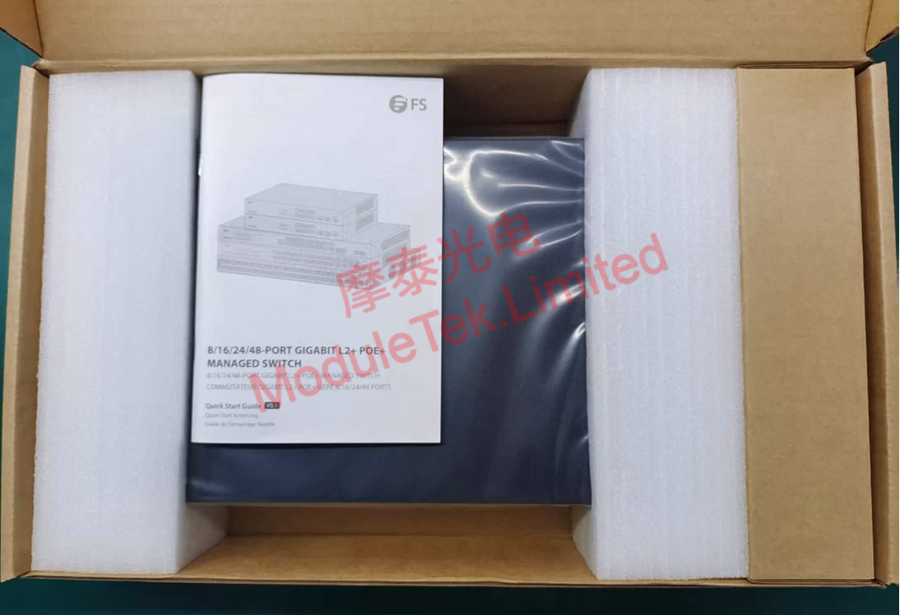
Figure 2 Internal Packaging Structure


Figure 3 Accessories
The front panel of the FS S3150-8T2FP switch primarily features 8 10/100/1000Base RJ45 PoE+ ports, 2 100/1000Base SFP ports, and one RJ45 serial port; A built-in AC power interface is located inside the rear panel;

Figure 4 Device Panel
2. Device Management
The device supports management by the Command Line Interface (CLI) and Web Graphical User Interface (GUI). Connect the power cord to power on the device, use a standard RJ45-to-DB9 serial cable to connect the PC to the switch. Default baud rate: 115200, the initial username/password: admin/admin, then log in to the device console.

Figure 5 Powering on the device
Connect the FS S3150-8T2FP switch using the SFP-GE-LX module of Moduletek and patch cable; the module should link normally, and the port indicator light should illuminate; execute the command "show interfaces interface-type interface-id" to view the interface status, optical module identification, and DOM information.
Connect to any RJ45 port on the switch (default IP: 192.168.1.1) and access the local browser user interface; enter the WEB management page, click the "Port Panel" menu bar to clearly view the interface status indicator lights, or check the port duplex mode and speed under "Device Status -> Port Status."
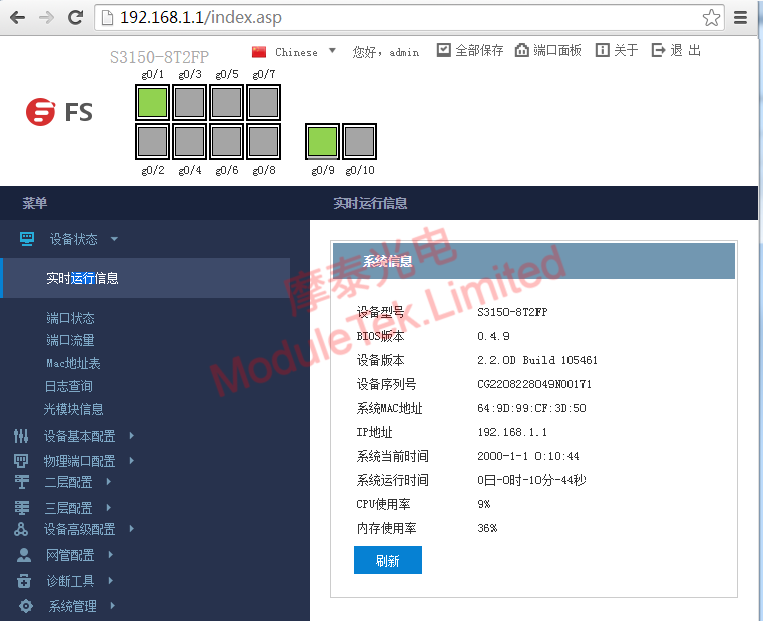
Figure 6 Interface Status Information
On the WEB page under "Device Status -> Optical Module Information" you can view real-time DOM data for the optical module.
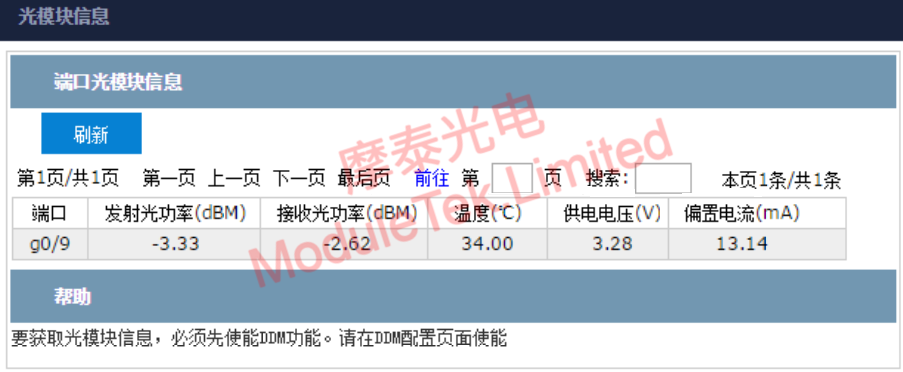
Figure 7 Interface Identification Type
The optical module products of Moduletek are fully compatible with FS-related devices. We welcome everyone to purchase them.
If you have any questions about the above content, you can contact us by Email : web@moduletek.com.

 40G/100G Optical Transceivers
40G/100G Optical Transceivers 10G/25G Optical Transceivers
10G/25G Optical Transceivers 155M/622M/2.5G Optical Transceivers
155M/622M/2.5G Optical Transceivers 100M/1G Optical Transceivers
100M/1G Optical Transceivers FC 16G/32G Optical Transceivers
FC 16G/32G Optical Transceivers CWDM/DWDM Optical Transceivers
CWDM/DWDM Optical Transceivers 100M/1G/10G Coppers
100M/1G/10G Coppers Active Cable AOC
Active Cable AOC Direct Attach Cable DAC
Direct Attach Cable DAC Regular/MTP-MPO Fiber Patch Cords
Regular/MTP-MPO Fiber Patch Cords MT2011
MT2011 MT2010
MT2010 CodingBox
CodingBox






